Attach Disk
Last updated: 2024-10-25 13:46:20
Scenarios
Users can attach cloud disks (used as data disks of cloud servers) to any cloud server in the same availability zone for use. Each cloud server supports attaching up to 10 data disks at most.
Directions
- Log in to the cloud server console.
- In the left navigation tree, select "Disk" to jump to the disk list page.
- On the list page, select the operation column on the right side of the row where the disk to be attached is located and click "Attach".
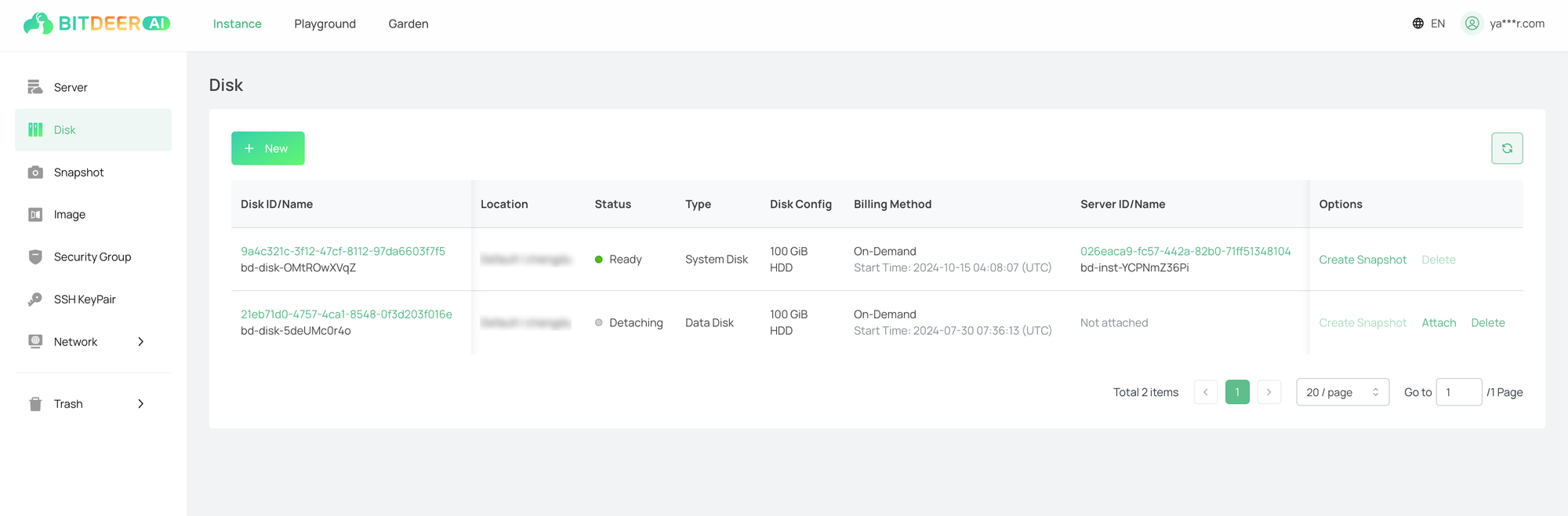
- In the pop - up window, select the cloud service instance that needs to be attached, and then click "OK". The attachment process will then start.
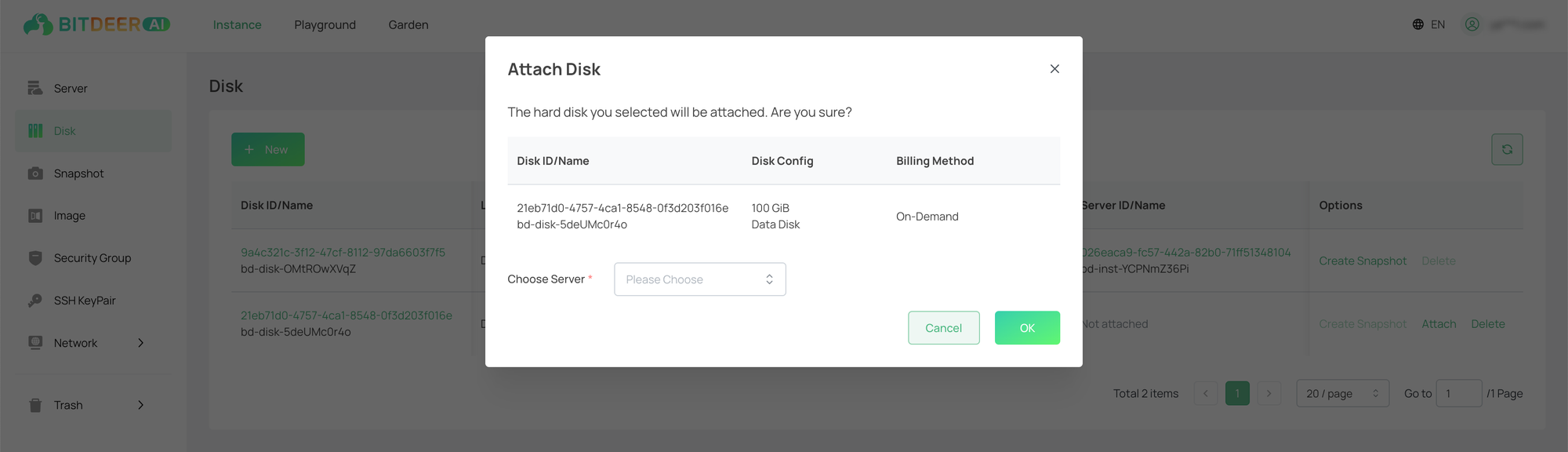
- If the status of the cloud disk changes to "Available" and the "Server ID/Name" can be displayed normally, it means that the Attached is successful.
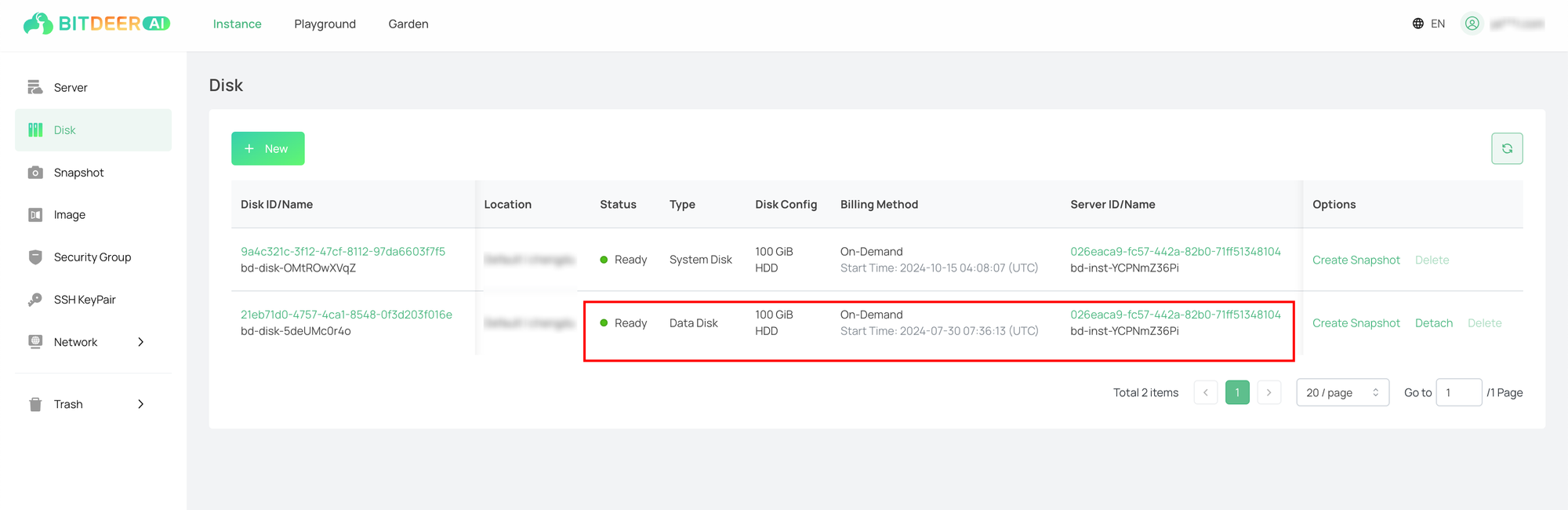
Operations
- If the data disk configuration is selected when creating a cloud server instance, the cloud disk will be automatically attached to the instance when the cloud server is created. For more details, please refer to Purchase Instance.
- If the attached - instance configuration is selected when creating a cloud disk instance, the cloud disk will also be automatically attached to the corresponding cloud server instance during the creation of the cloud disk. For more details, please refer to Purchase Disk.