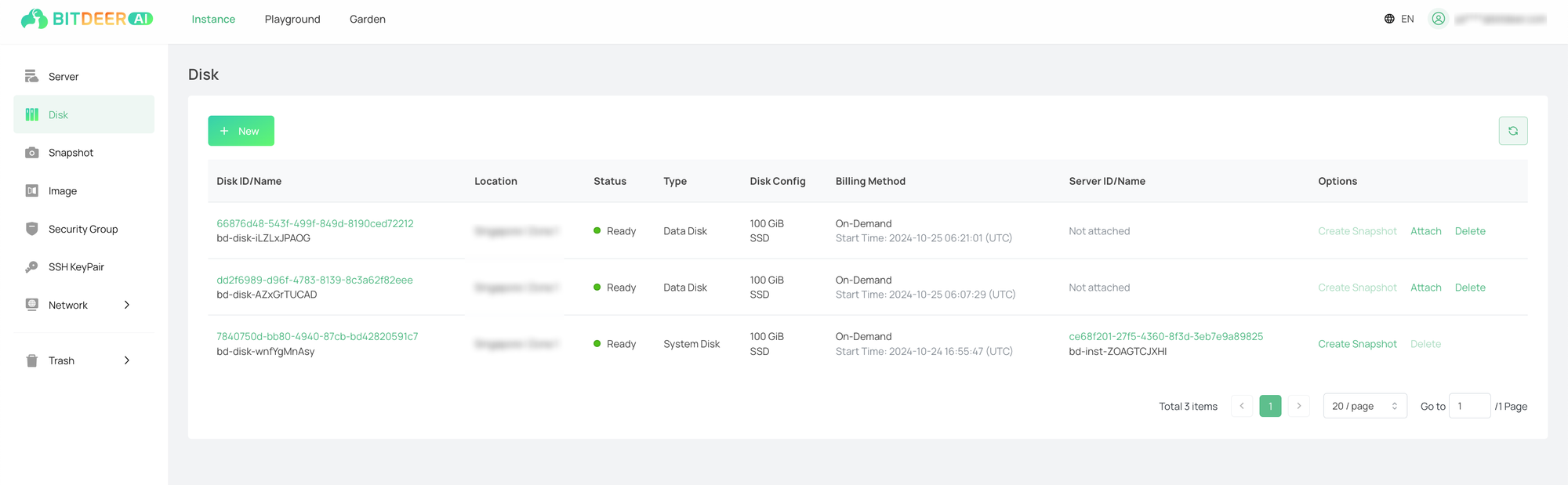Recycle or Restore Disk
Last updated: 2024-09-11 11:55:04
Scenarios
In the trash, you can view the recycled cloud disks and also perform recovery operations on the cloud disks.
Directions
Recycle
The trash is a cloud-service recycling mechanism. The instructions for recycling disks with different billing models are as follows:
- Subscription: If an active destruction operation is performed on the day of expiration or before the expiration date, the disk will enter the trash.
- On-Demand: When an active destruction operation is performed or in case of arrears, the disk will enter the trash.
Restore
- Log in to the cloud server console.
- In the left navigation tree, select "Trash > Disk" to jump to the disk recycling list page.
- On the recycling list page, select the operation column on the right side of the row where the disk to be operated is located and click "Restore".
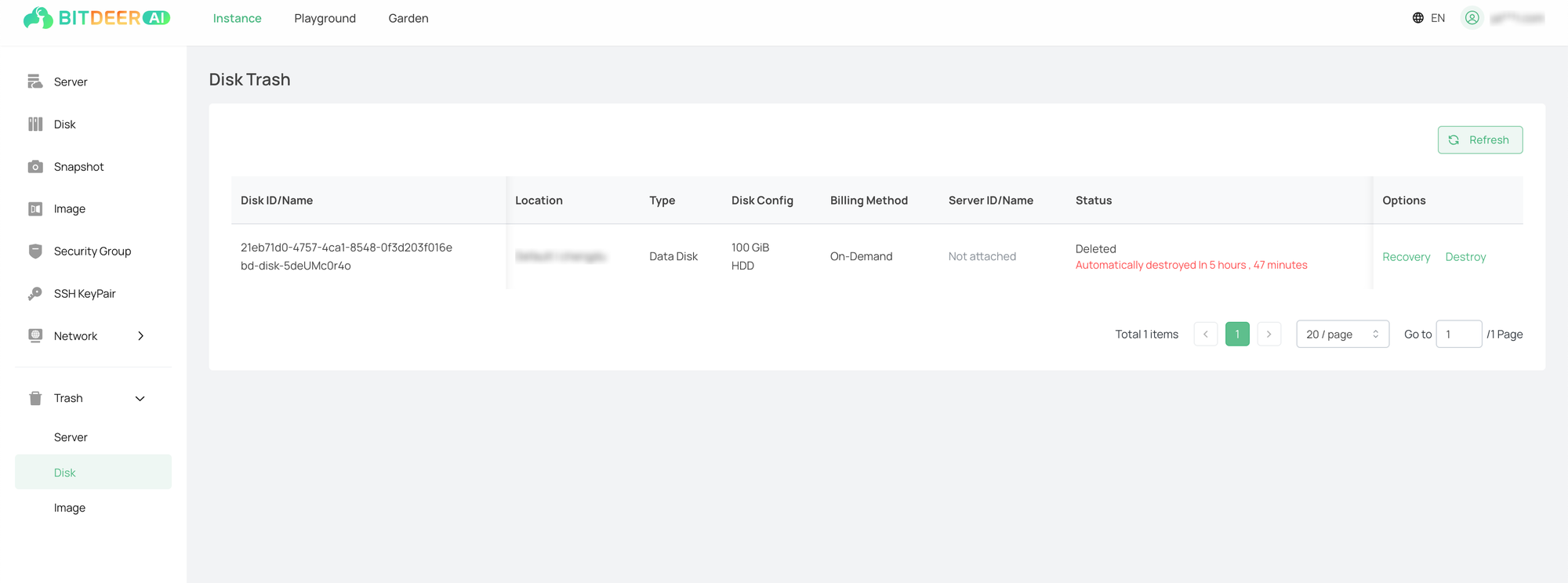
- Jump to the recovery order page, check the information of the cloud server to be recovered, and re-select the billing method. After confirming that the information is accurate, click "Submit Order".
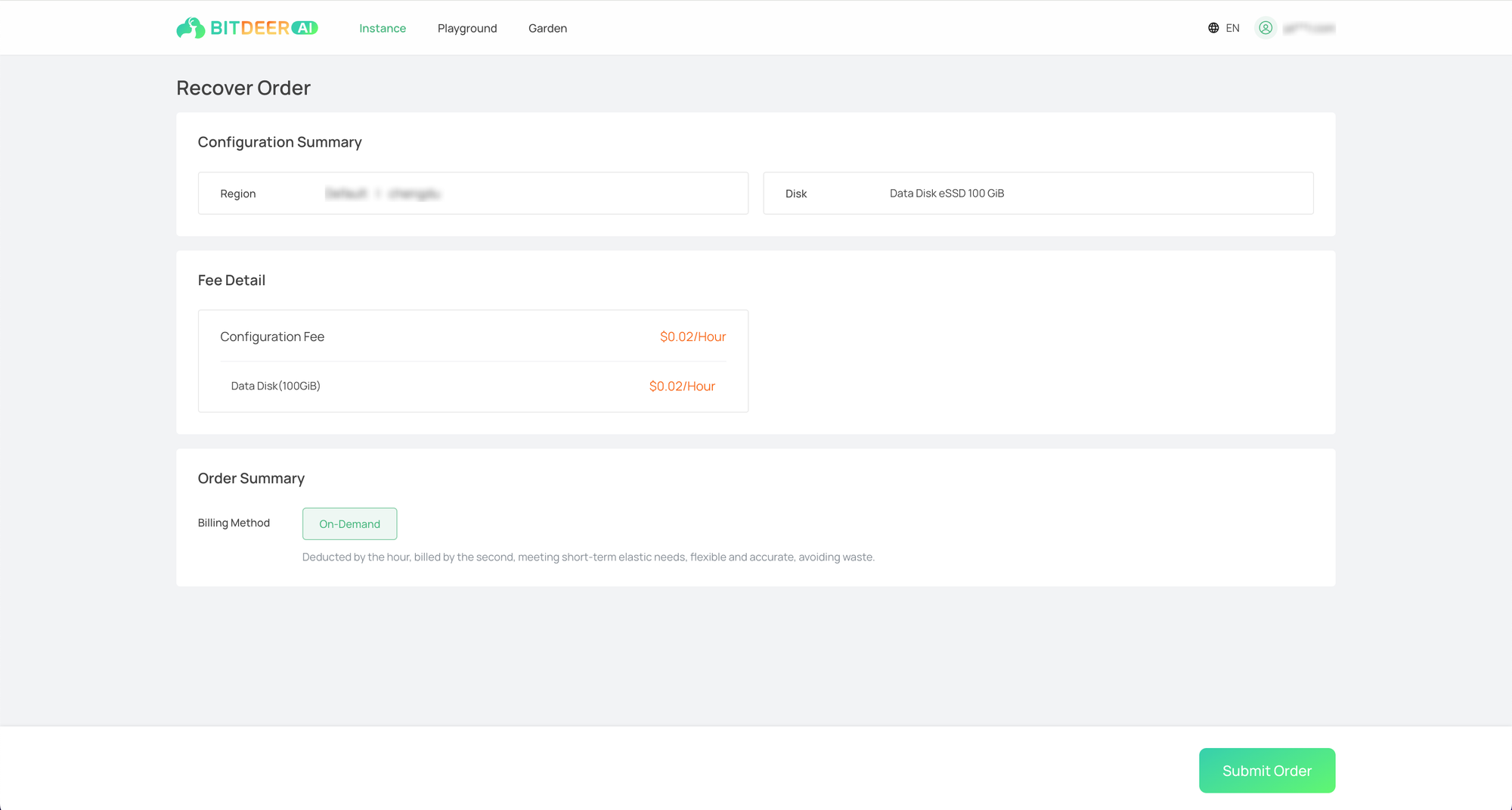
- Jump to the payment page, select a payment method and complete the payment operation.
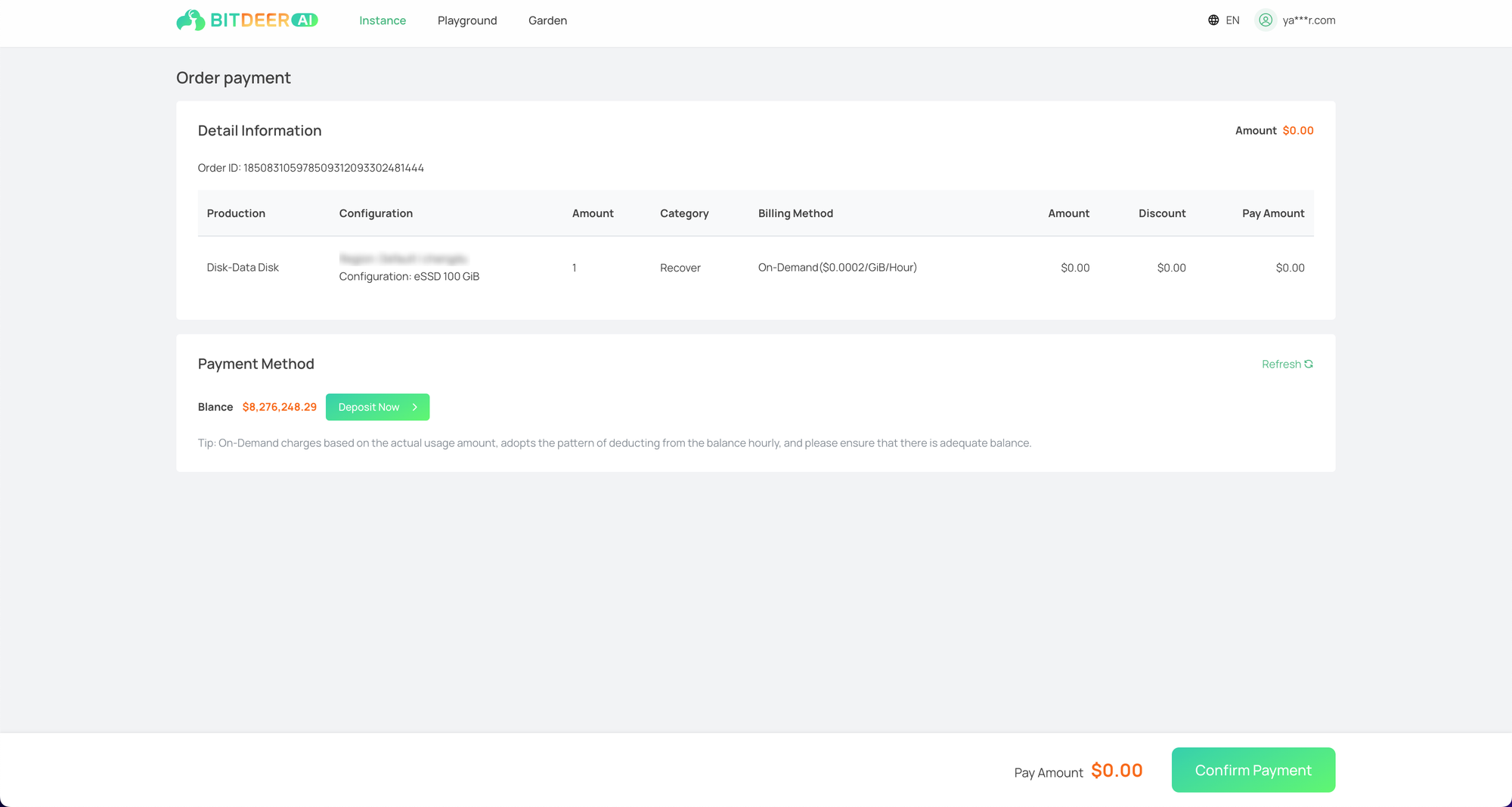
- After the payment is successful, a payment-successful pop-up window will appear. Click "Go to Console" in the payment-successful pop-up window.
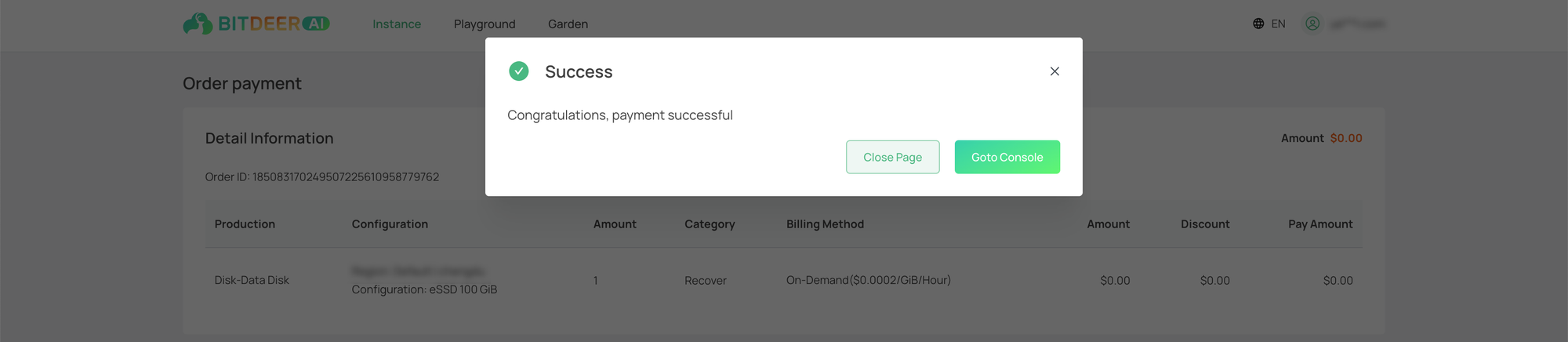
- Jump to the disk list page, and the cloud disk information can be viewed.