Create KeyPair
Last updated: 2024-09-11 23:54:11
Scenarios
Create or import a key pair on the key pair console page.
Directions
- Log in to the cloud server console.
- In the left navigation tree, select "SSH KeyPair" to jump to the key pair list page. Then continue to click "New".
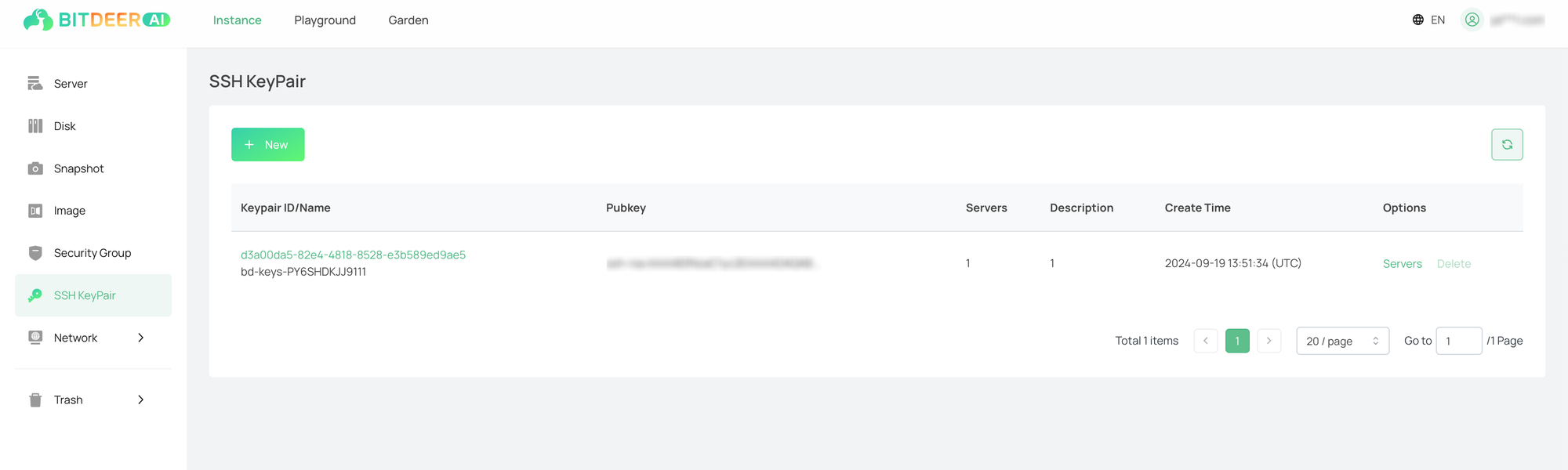
- In the newly - popped - up window, configure the parameters of the key pair. As shown in the figure below:
- Random Generation: Enter the name and description of the key pair.
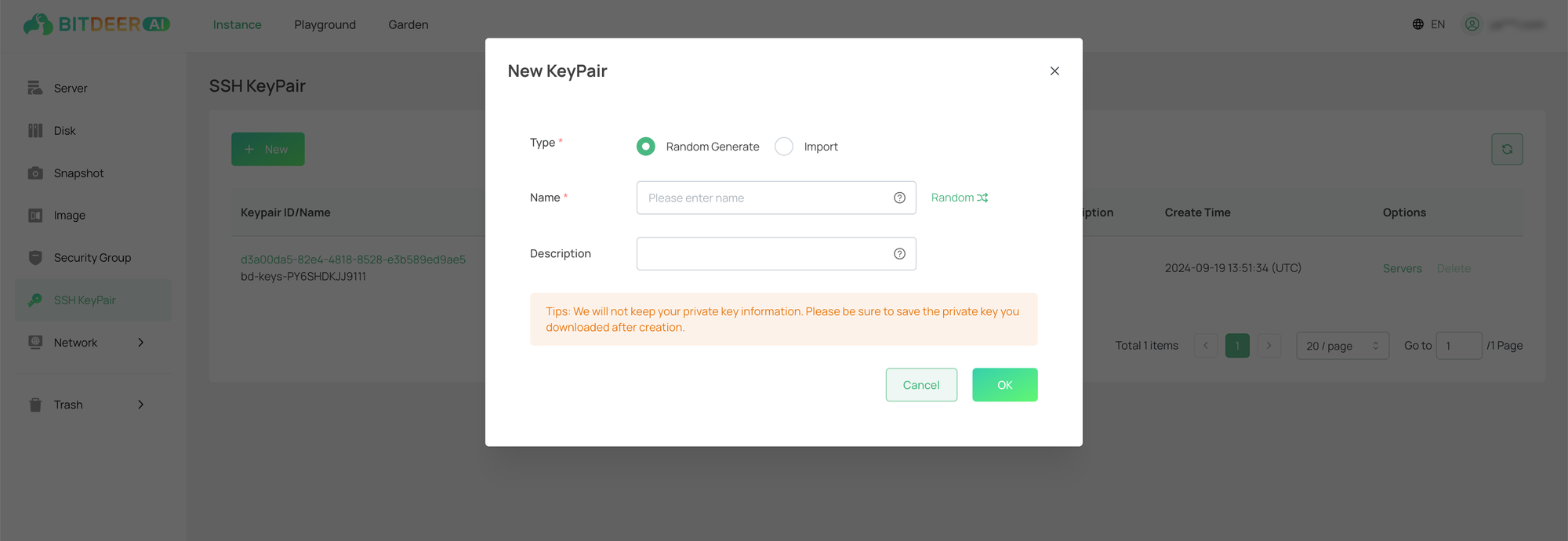
- Manual Import: Enter the name and description of the key pair as well as the existing public key information.
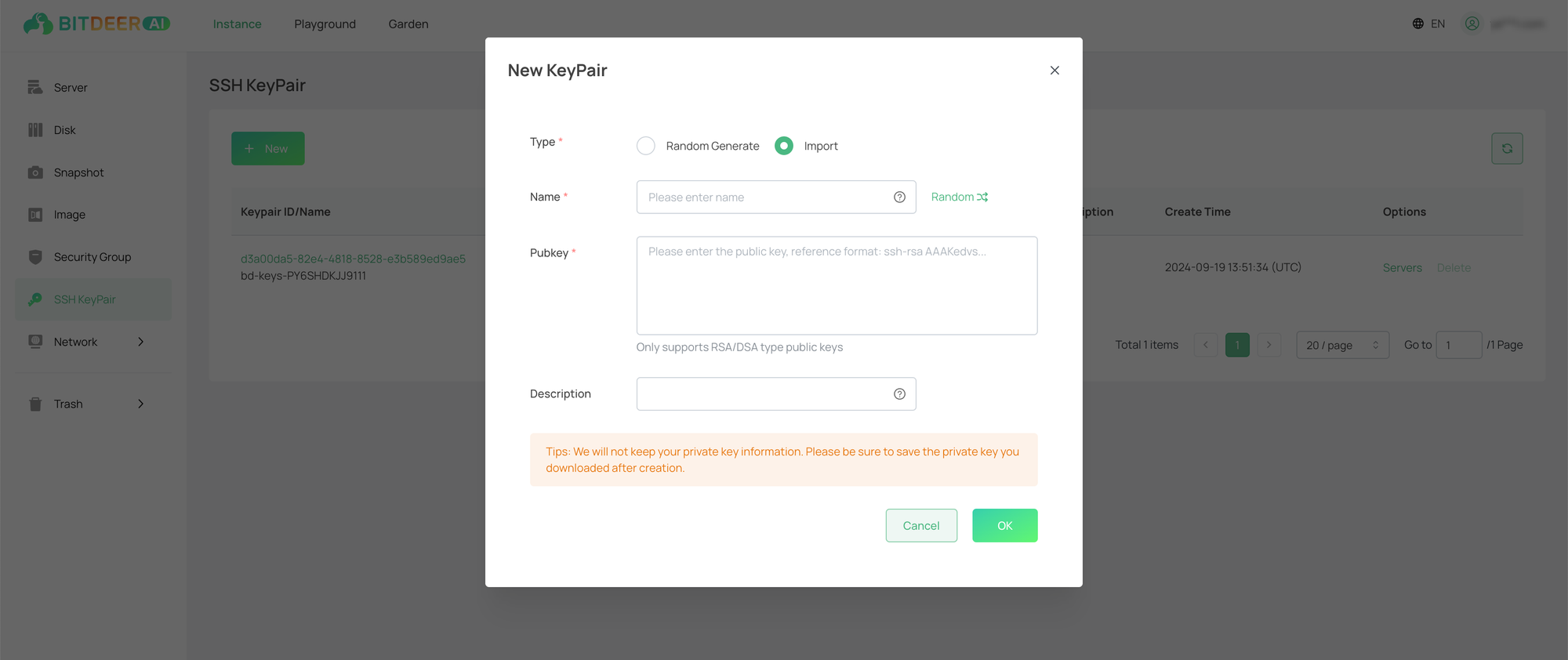
| Parameter | Description |
|---|---|
| Type |
|
| Name |
|
| Description | Customized, briefly described for easy later management. |
- After confirming that the information is accurate, click the "OK" button. Then the new creation operation can be completed.
💡
Note: After clicking "OK", the newly - created private key will be automatically downloaded. The platform will not save the private key file. If the private key file is lost, you can consider recreating the key pair and binding it to the corresponding instance. Please keep it properly. If the download pop - up window does not appear, please check whether it is blocked on the browser's download page.