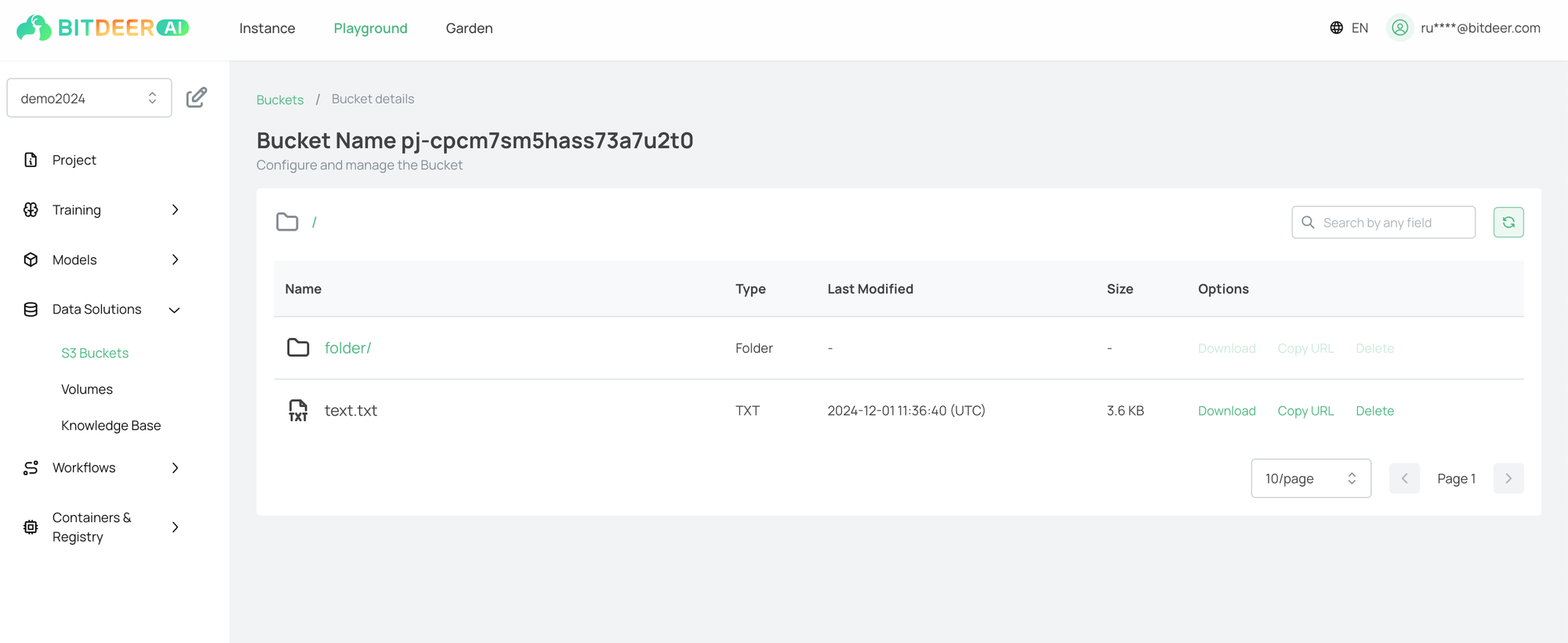Upload to S3
Steps
- Go to profile and get your S3 Access Key details
- Configure your S3 compatible tools accordingly.
- For endpoint, please use
https://dl.bitdeer.ai.
- For endpoint, please use
- Upload the object into the bucket.
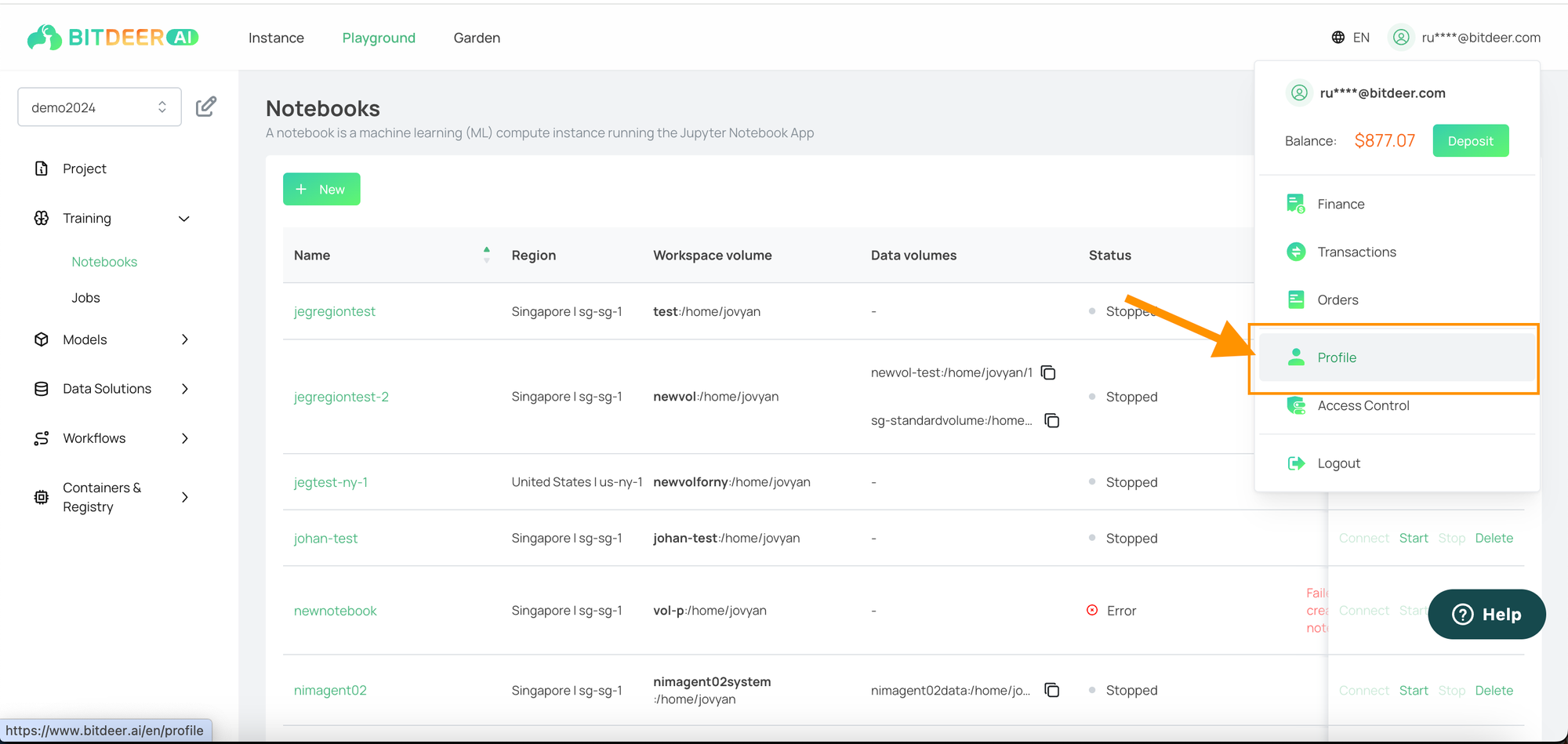
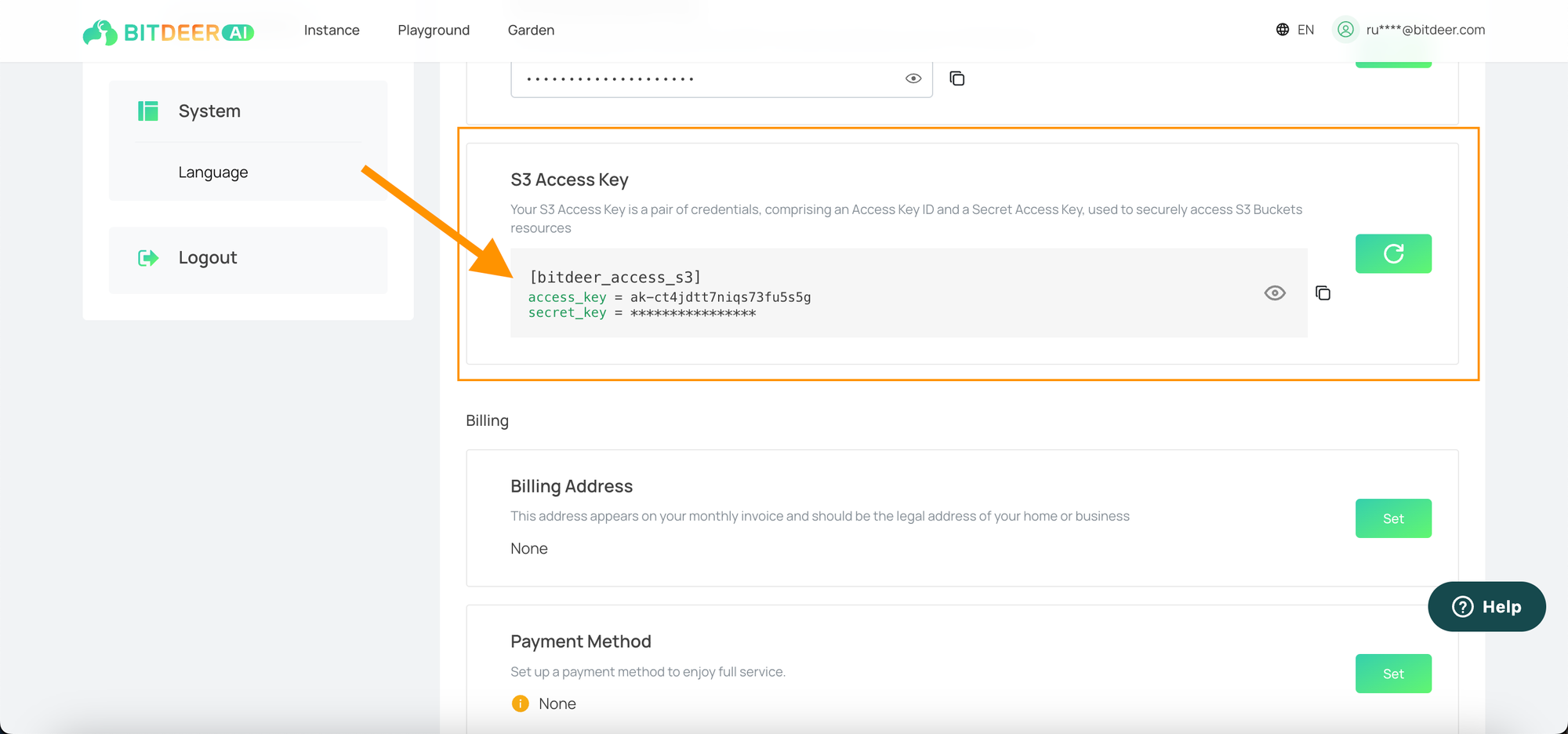
Example using mc
- Download the tool from Github.
- Configure the
~/.mc/config.jsonfile using this sample.
{
"version": "10",
"aliases": {
"<alias>": {
"url": "https://dl.bitdeer.ai",
"accessKey": "<access key>",
"secretKey": "<secret key>",
"api": "S3v4",
"path": "auto"
}
}
}
Note: use any arbitrary name for <alias>
- Run this command -
mc cp <src> <alias>/<bucket name>/<dest>
➜ ~ mc cp text.txt bitdeerai/pj-12345/text.txt
/Users/my_user/text.txt: 3.60 KiB / 3.60 KiB ▓▓▓▓▓▓▓▓▓▓▓▓▓▓▓▓▓▓▓▓▓▓▓▓▓▓▓▓▓▓▓▓▓▓▓▓▓▓▓▓▓▓▓▓▓▓▓▓▓▓▓▓▓▓▓▓▓▓▓▓▓▓▓▓▓▓▓▓▓▓▓▓▓▓▓▓▓▓▓▓▓▓▓▓▓▓▓▓▓▓▓▓▓▓▓▓▓▓▓▓▓▓▓▓▓▓▓▓▓▓▓▓▓▓▓▓▓▓▓▓▓▓▓▓▓▓▓▓▓▓▓ 7.00 KiB/s 0s
Note: use any arbitrary name for <alias>
You can find the uploaded file under your S3 bucket