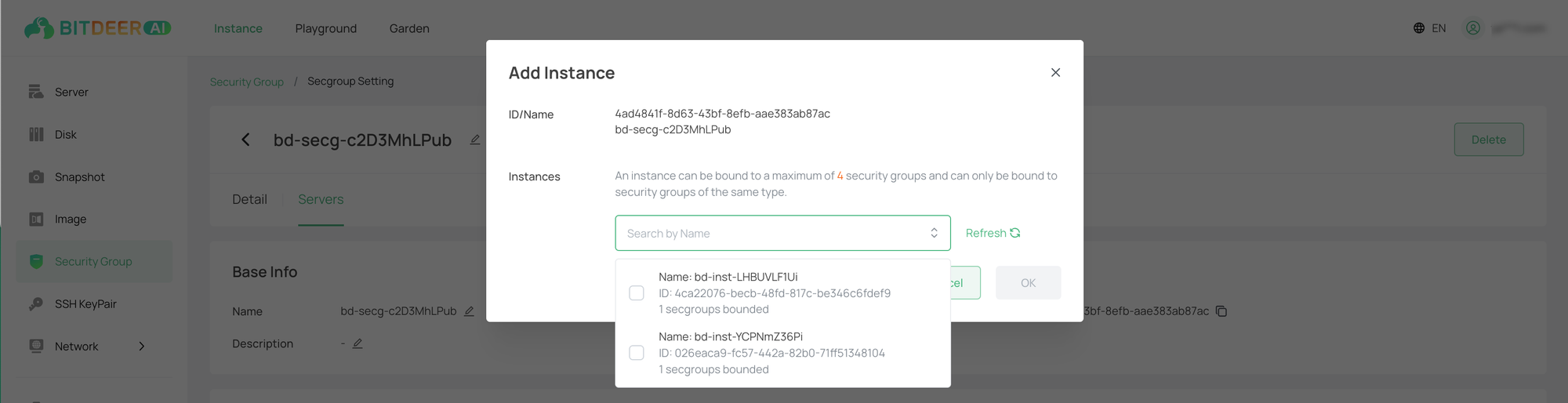Add Instances
Last updated: 2024-09-10 16:43:59
Scenarios
On the security group console page, add one or more cloud server resources in association with the security group.
- Each instance is associated with at least one security group and at most four security groups.
- If there is no security group yet, please refer to Security Group to create a new one.
Directions
- Log in to the cloud server console.
- In the left navigation tree, select "Security Group" to jump to the security group list page.
- On the security group list page, for the row where the security group to be operated on is located, you can jump to the detail page in the following two ways:
- Click the "Security Group ID" in the list;
- Click "Edit Rules" in the operations.
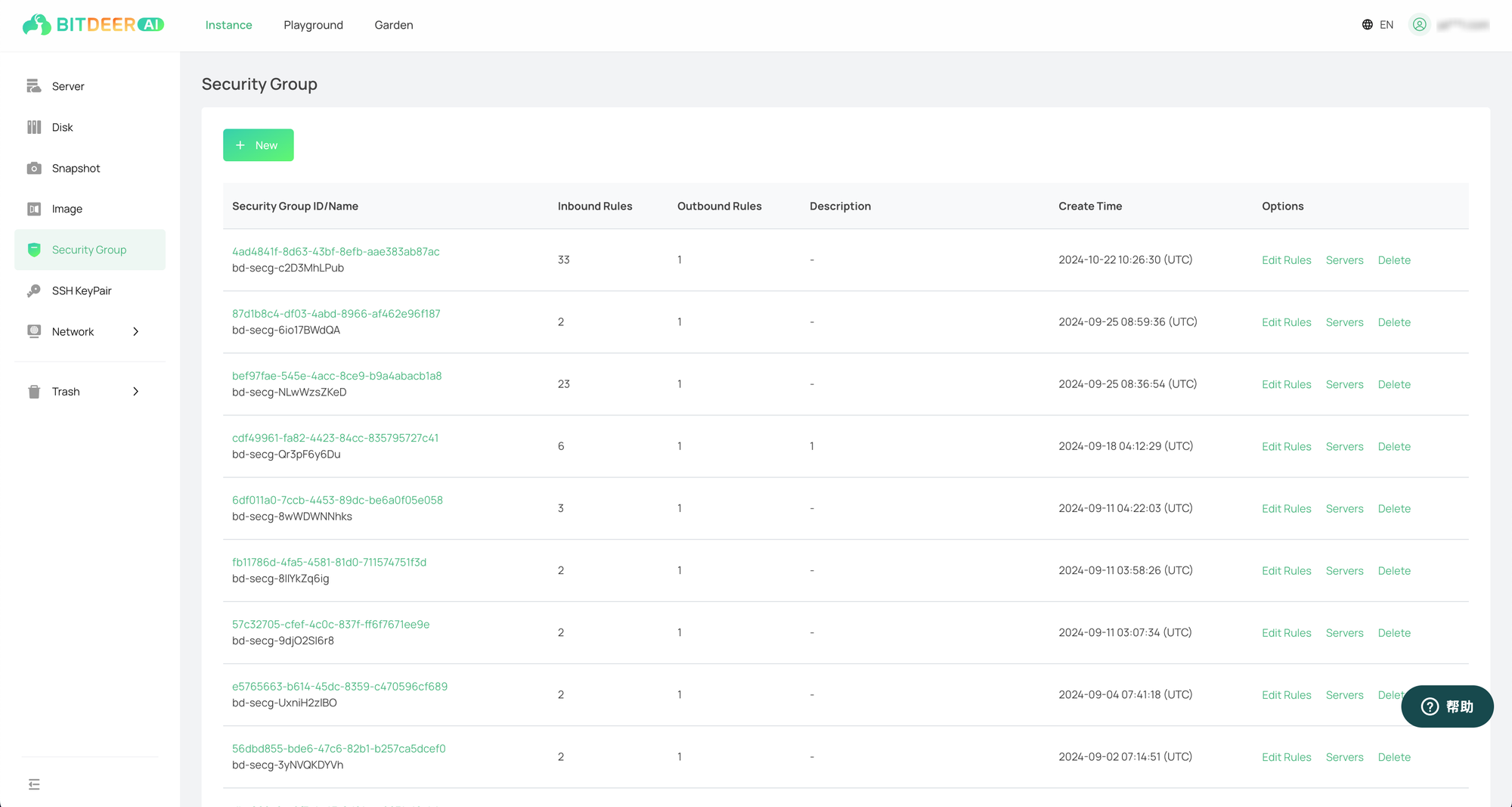
- On the security group details page, switch to "Servers", and then click "Add Instance".
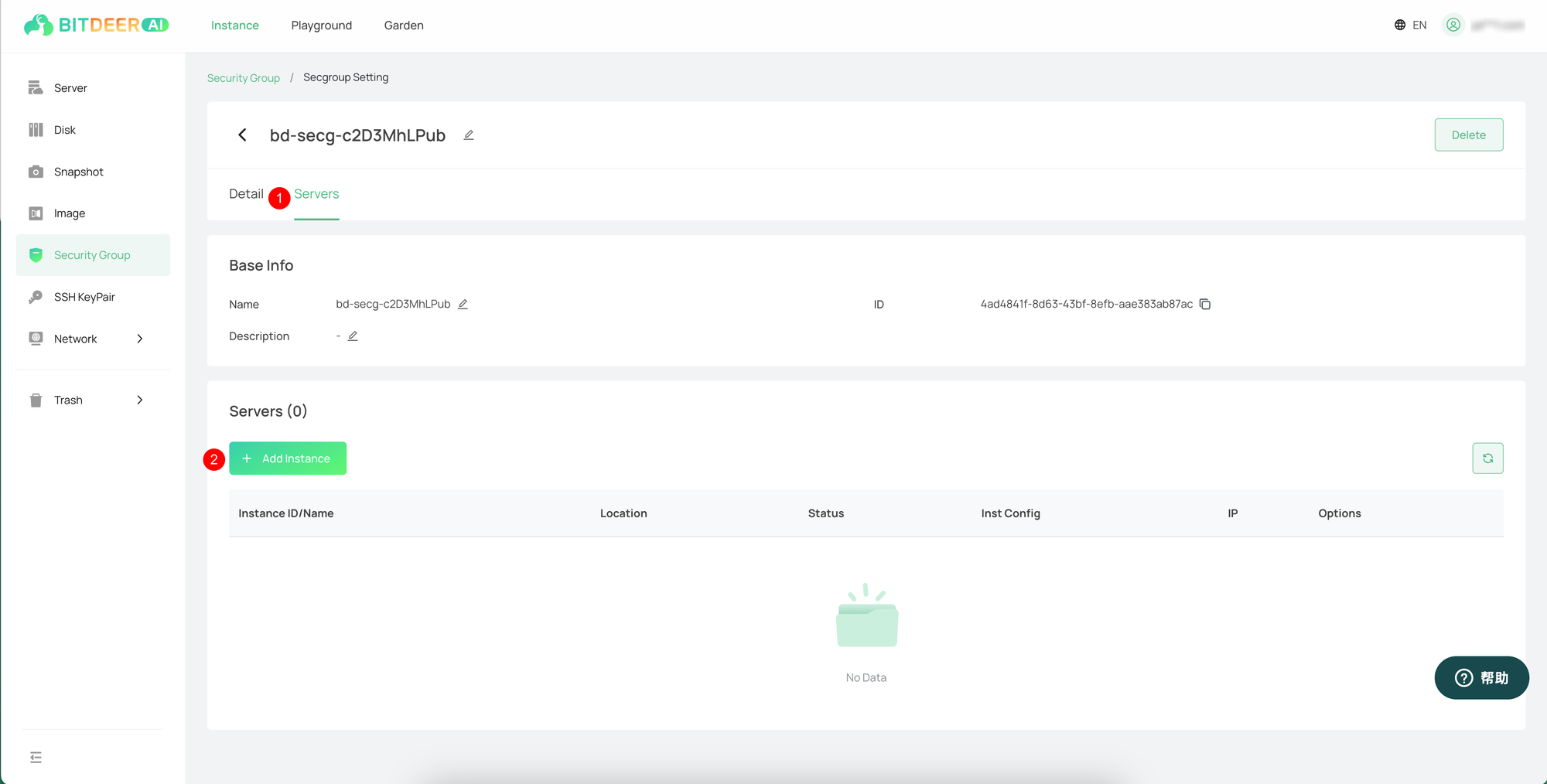
- In the popped - up window, select the instances that need to be associated, and then click "OK".