Add Rules
Last updated: 2024-09-10 16:43:59
Scenarios
On the security group console page, add one or more rules to the security group.
Directions
- Log in to the cloud server console.
- In the left navigation tree, select "Security Group" to jump to the security group list page.
- On the security group list page, for the row where the security group to be operated on is located, you can jump to the detail page in the following two ways:
- Click the "Security Group ID" in the list;
- Click "Edit Rules" in the operations.
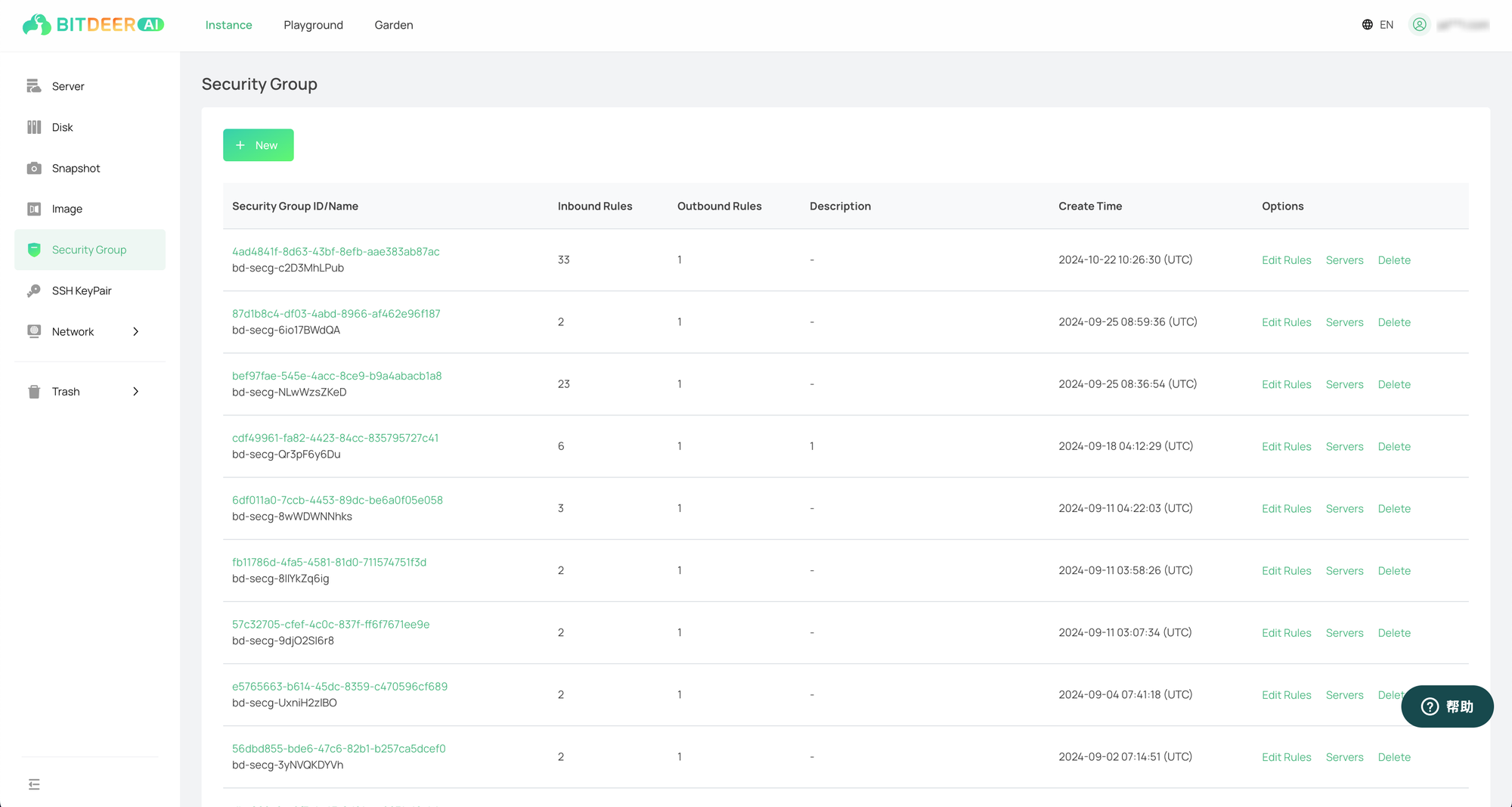
- In the security group details page, locate the position of the access rules. According to the direction of your own needs, click the "Inbound" or "Outbound" tab.
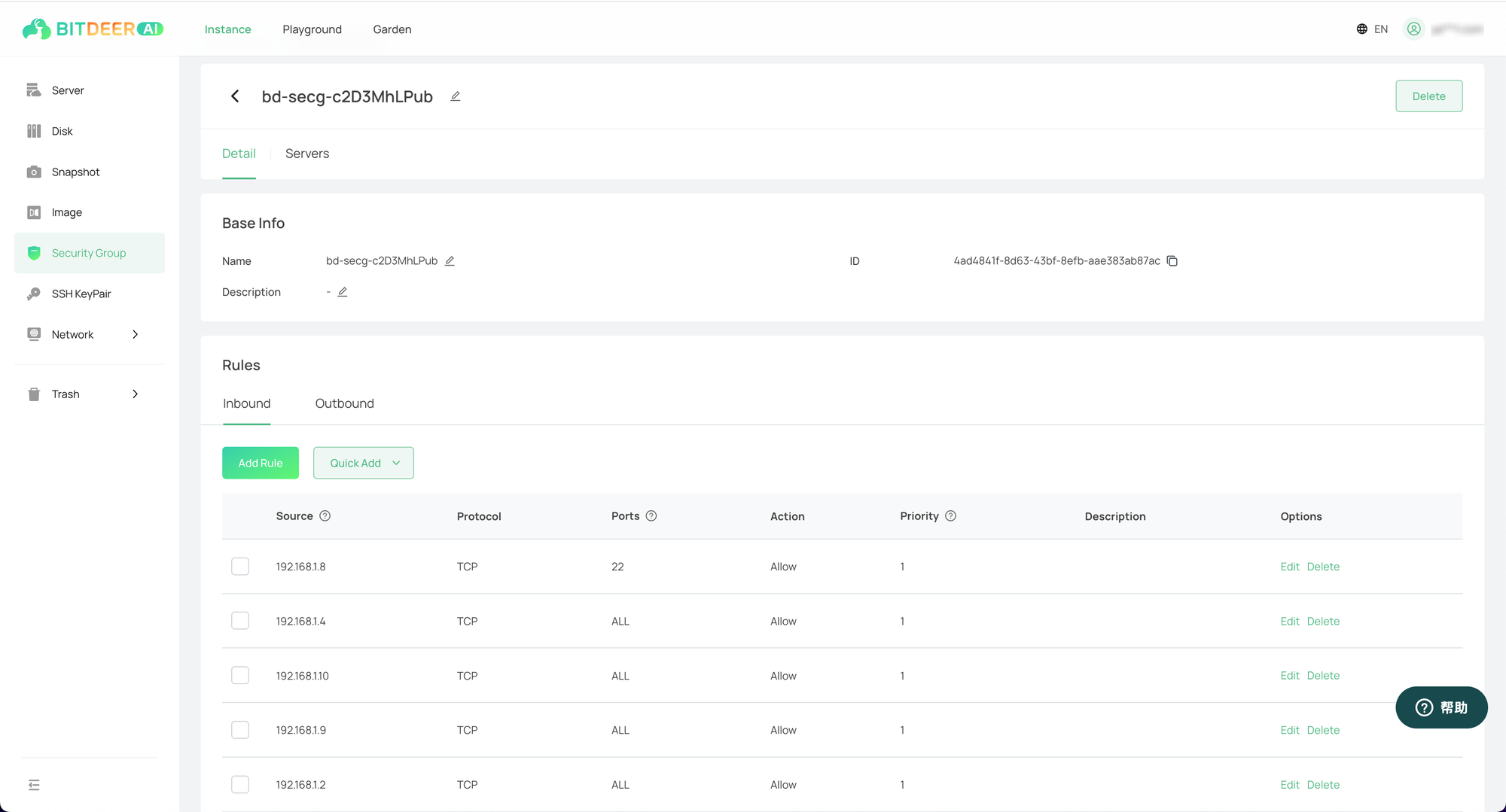
- Select "Add Rule" or "Quick Add", and complete the following configuration operations according to the prompt information and parameter descriptions on the page.
- If "Add Rule" is selected, fill in the corresponding parameter information one by one.
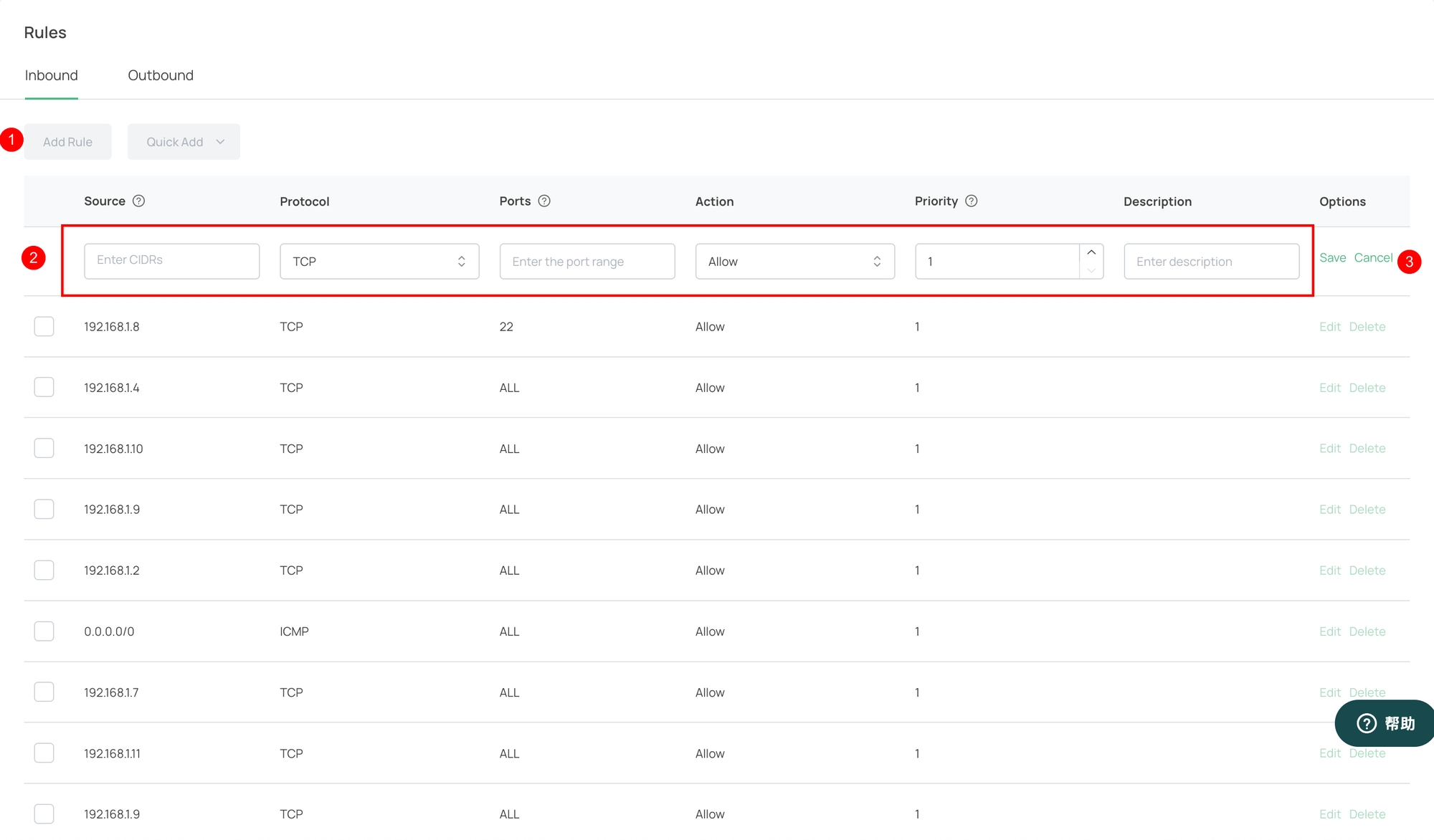
- If "Quick Add" is selected, users can quickly input based on common ports.
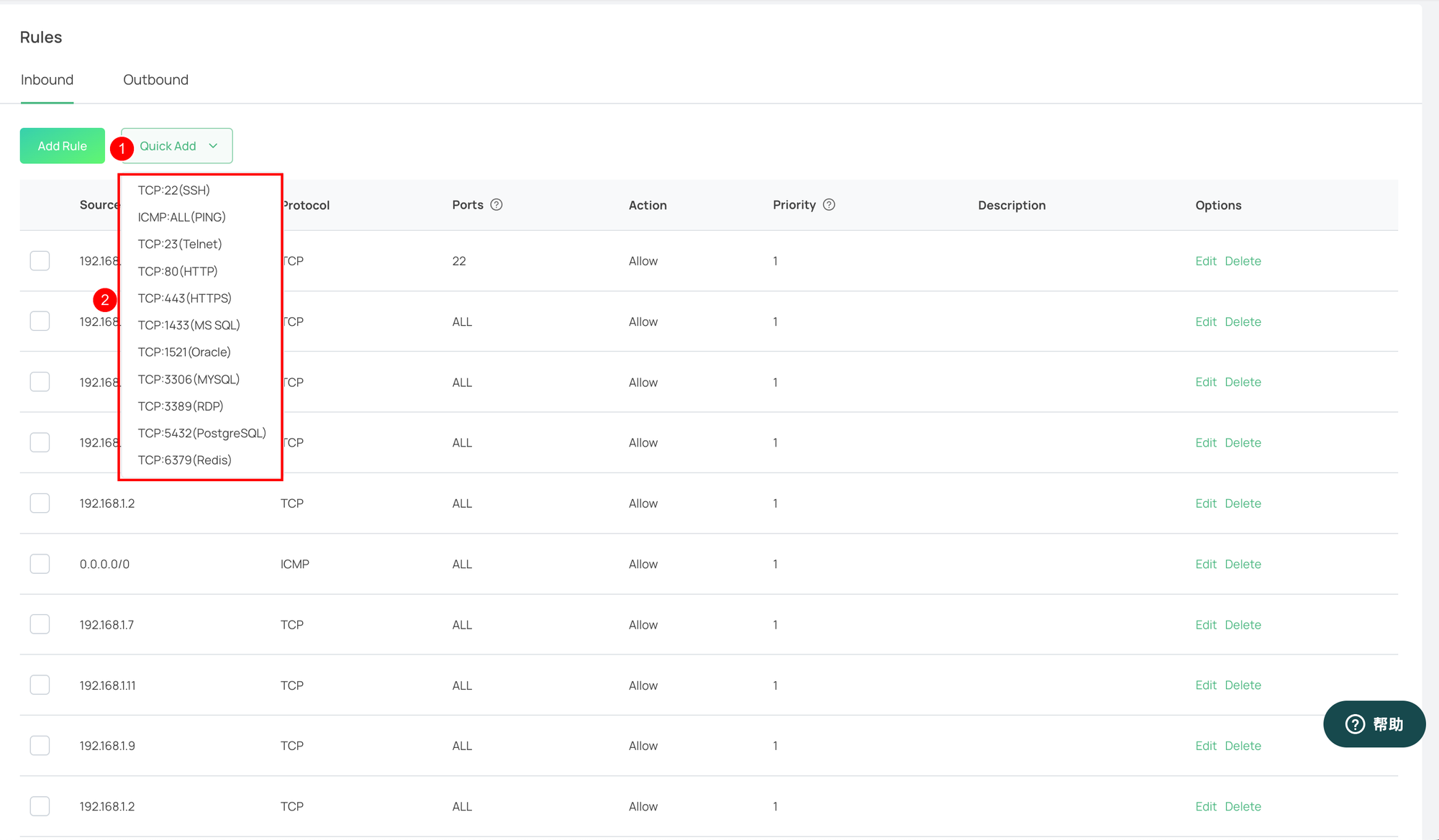
- After confirming that the information is accurate, click the "Save" button. Then the new creation operation can be completed.
Parameters
| Parameter | Description |
|---|---|
| Source/Target | IPv4 IP addresses or CIDR blocks can be filled in according to a specific format. When adding new ones, multiple source or target records can be added in batches.
|
| Protocol | Protocol types: Support ALL (all protocols), TCP, UDP, ICMP and other protocols. The default value is TCP. |
| Port | Port range. Only when the protocol type is TCP or UDP, the start port and end port can be set manually.
|
| Policy | Allow or deny. In the case of the same priority, the deny policy takes precedence over the allow policy. |
| Priority | The priority can be selected in the range of 1-10, and the priority increases in turn. The default value is 1. |
| Remarks | Customize and briefly describe the rules for easy later management. |