Create Security Group
Last updated: 2024-09-11 17:28:07
Scenarios
On the security group console page, create a security group.
Directions
- Log in to the cloud server console.
- In the left navigation tree, select "Security Group" to jump to the security group list page. Then continue to click "New".
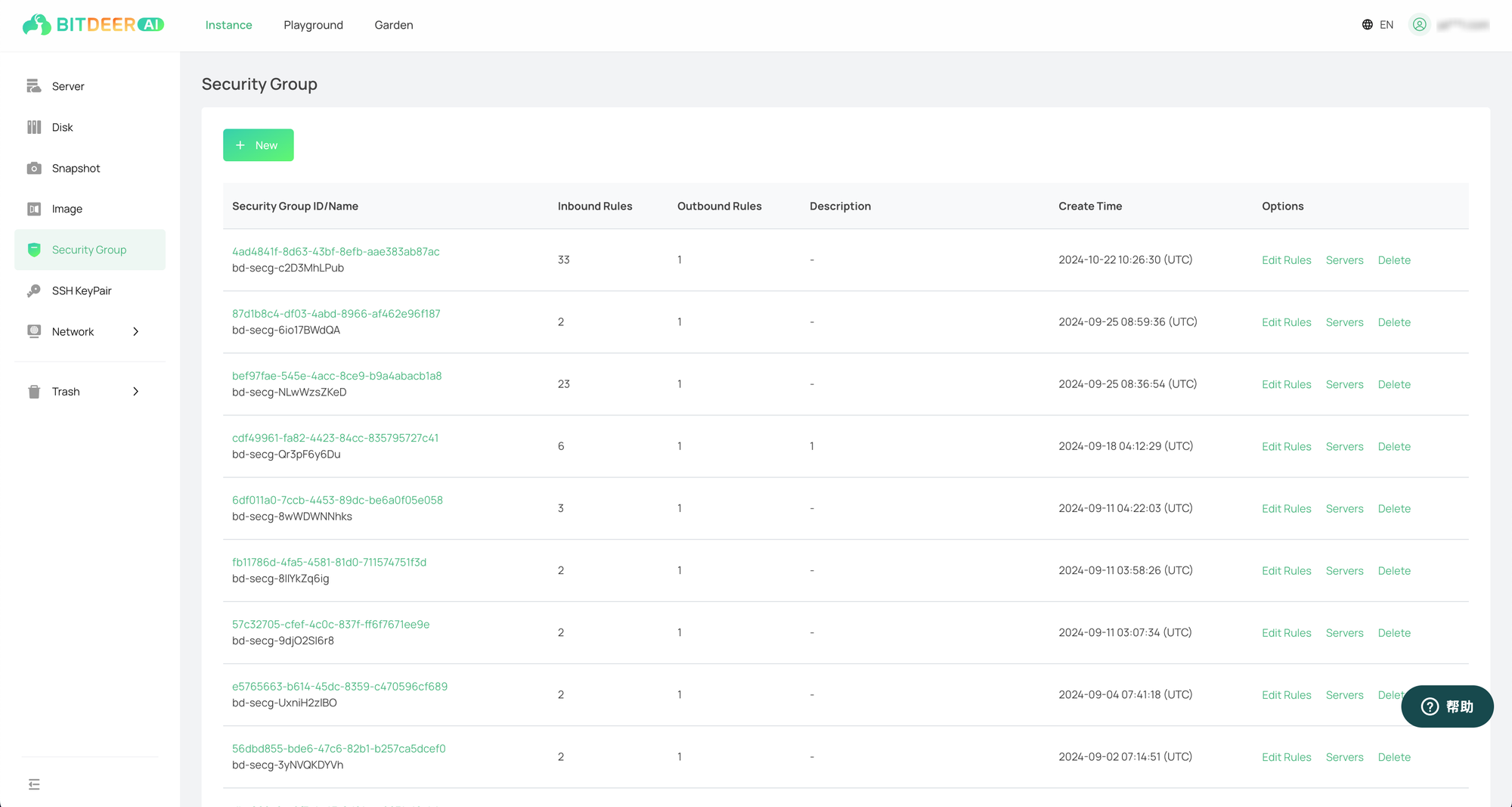
- Jump to the new security group page, and complete the following configuration operations according to the prompt information and parameter descriptions on the page.
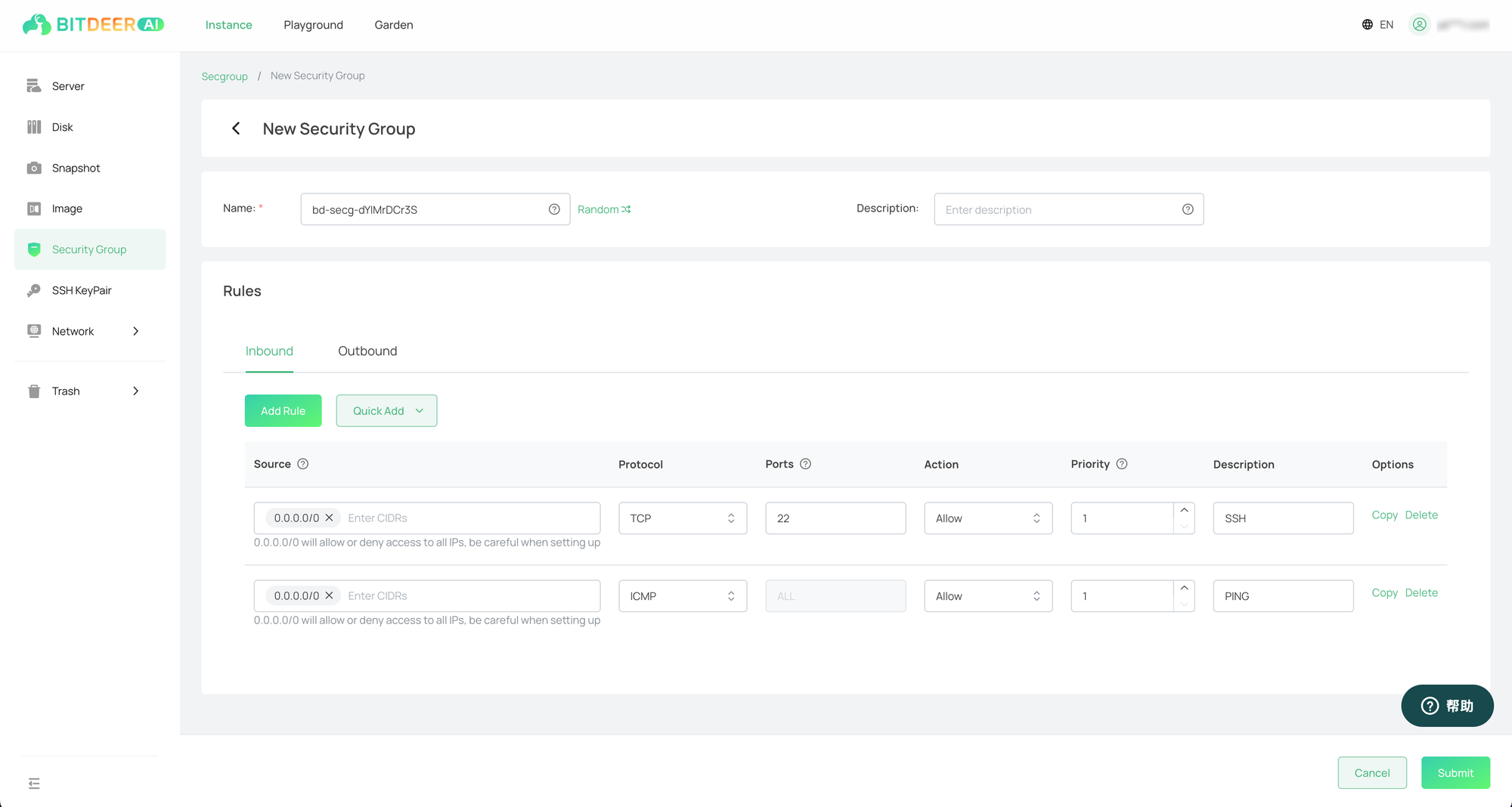
- After confirming that the information is accurate, click the "Submit" button. The new creation operation can be completed.
Parameters
| Parameter | Description |
|---|---|
| Name |
|
| Description | Customize and briefly describe the rules for easy later management. |
| Direction |
|
| Source/Target | IPv4 IP addresses or CIDR blocks can be filled in according to a specific format. When adding new ones, multiple source or target records can be added in batches.
|
| Protocol | Protocol types: Support ALL (all protocols), TCP, UDP, ICMP and other protocols. The default value is TCP. |
| Port | Port range. Only when the protocol type is TCP or UDP, the start port and end port can be set manually.
|
| Policy | Allow or deny. In the case of the same priority, the deny policy takes precedence over the allow policy. |
| Priority | The priority can be selected in the range of 1-10, and the priority increases in turn. The default value is 1. |
| Remarks | Customize and briefly describe the rules for easy later management. |