Create Image from Snapshot
Last updated: 2024-10-17 13:24:35
Scenarios
In the snapshot console, create an image through the snapshot.
Prerequisites
- The source clouddisk has been attached to the cloud server.
- Only instances in the "Shut down" state support snapshot - based data rollback.
- If the instance is not in the shut down state, refer to "Shutdown Instance" for operation.
Directions
- Log in to the cloud server console.
- In the left navigation tree, select "Snapshot" to jump to the snapshot list page.
- On the list page, select the operation column on the right side of the row where the snapshot to be operated on is located, and click "New Image".
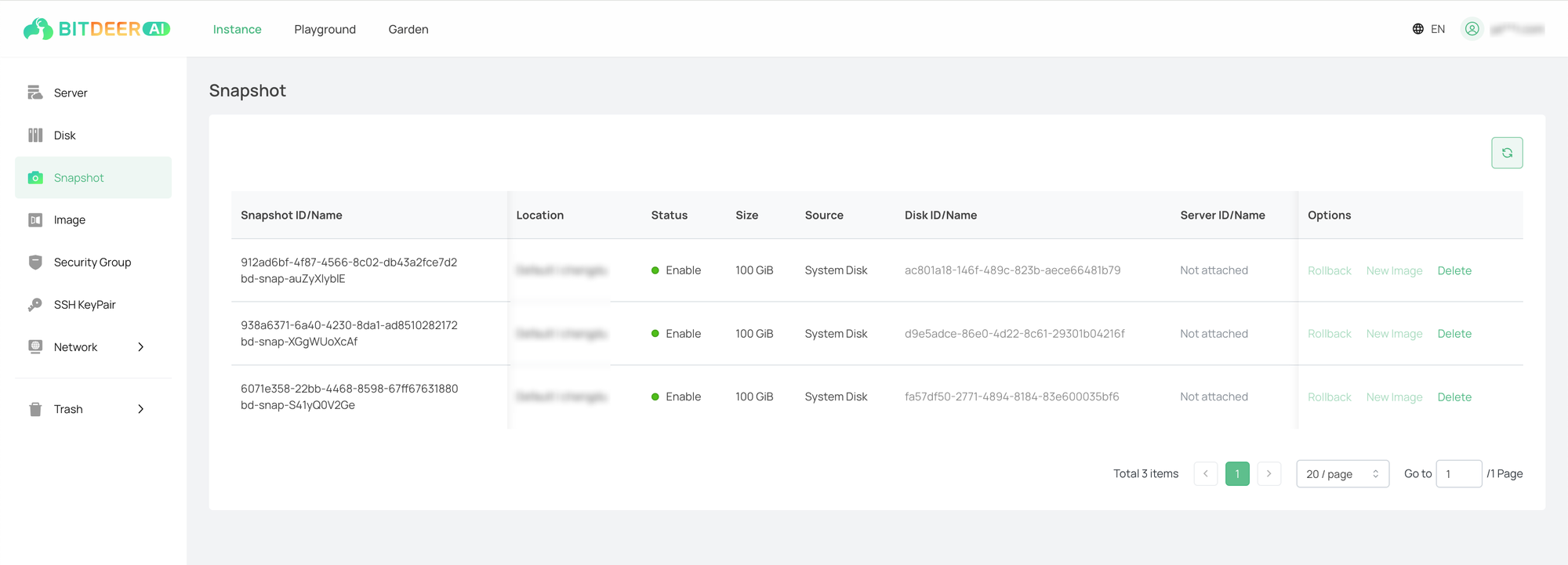
- In the popped - up window, view the resources for which the image is about to be created, confirm the information and enter the image name.
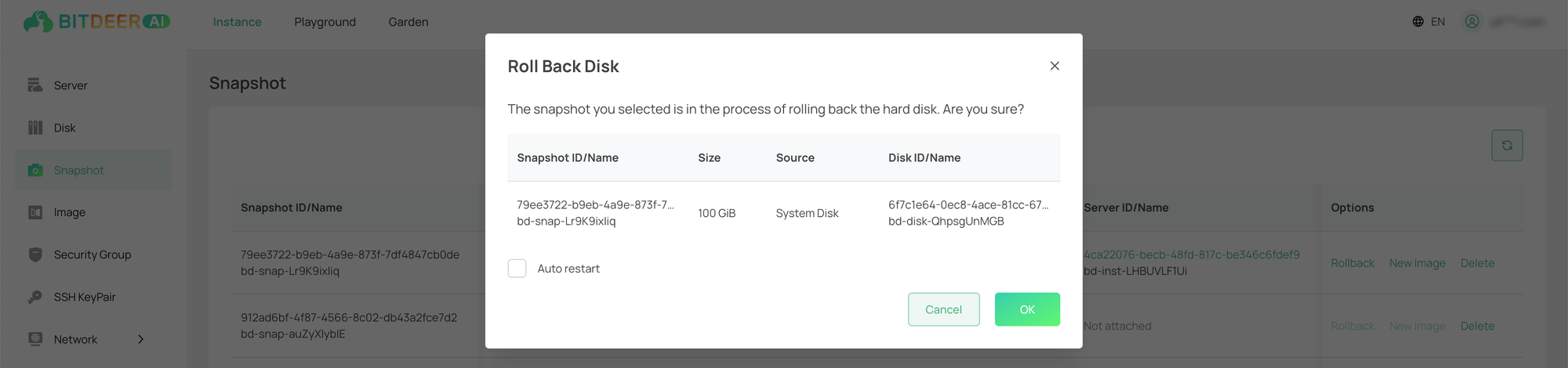
- After clicking the "OK" button, start waiting for the custom image to be created. The time required for creation is determined by the actual amount of data in the cloud disk.
Results
- Log in to the cloud server console.
- In the left navigation tree, select "Image" to jump to the snapshot list page.
- The target custom image can be found by the image name or ID. If the "status" of the image is "Active", the creation is successful.
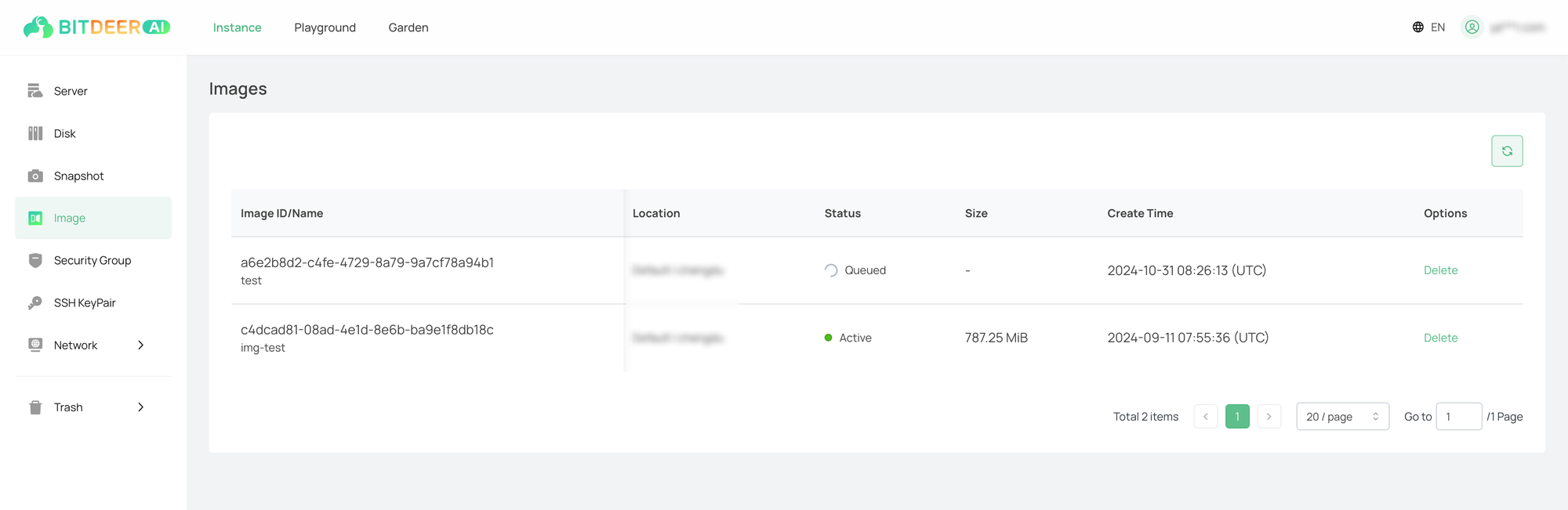
Relevant Documents
- Create a custom image in the instance console. For more details, see Create Image from Snapshot.
- Create a custom image in the instance console. For more details, see Create Image from Instance.