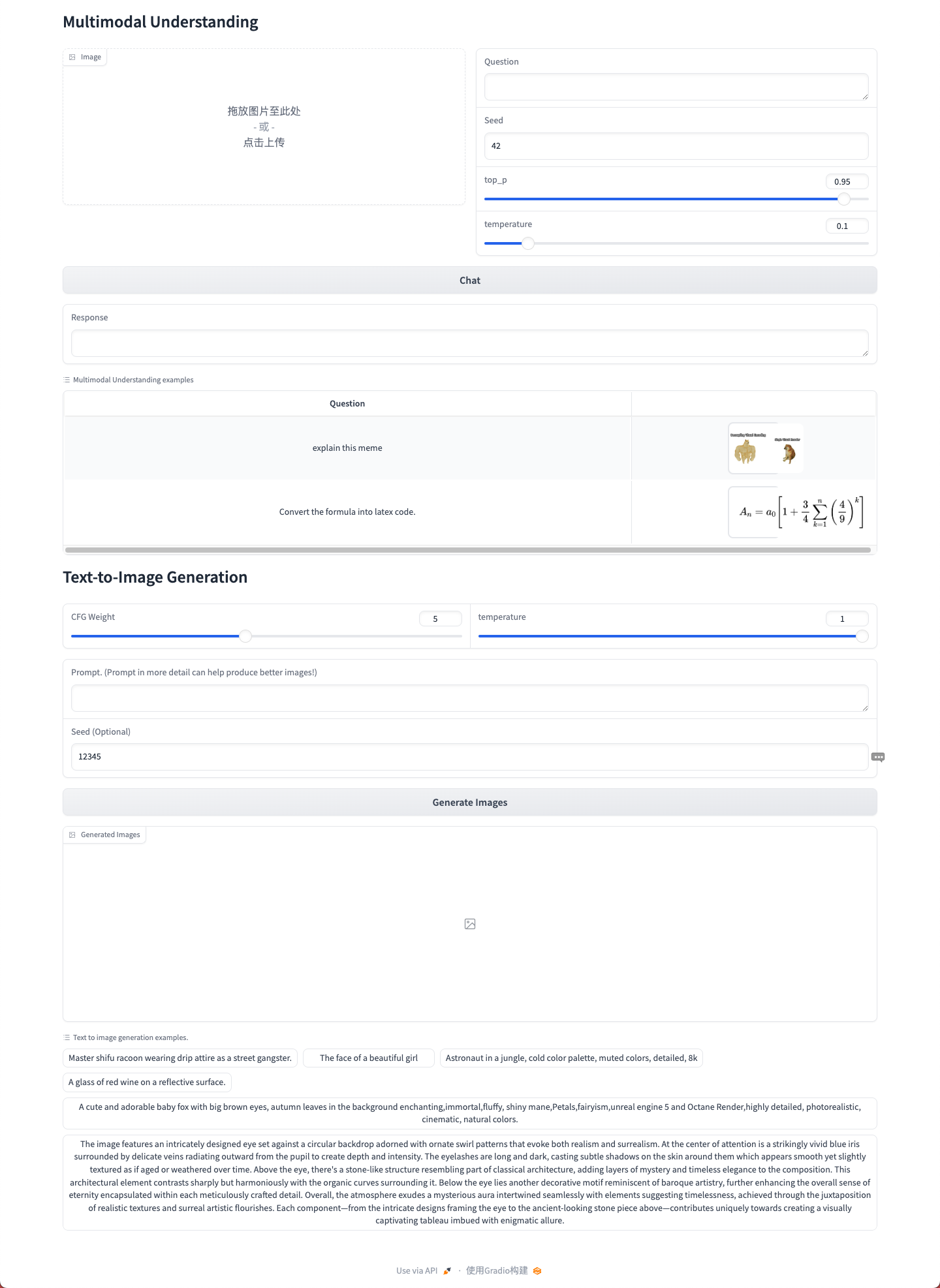Rapid Deployment of DeepSeek
Last Updated: 2025-02-07 11:45:41
Scenarios
The GPU cloud platform now supports multiple versions of the DeepSeek model. You can complete the deployment with one click through the instance console and customize the management mode, flexibly selecting model images to achieve rapid deployment. This article will provide a detailed practical tutorial using the image deepseek-ai/Janus-Pro-7B as an example.
Prerequisites
When using the model images on the GPU cloud platform, you need to select a cloud server equipped with GPU resources; otherwise, it cannot start normally. Additionally, higher-performance GPUs can significantly improve token generation speed.
Directions
Installing DeepSeek
- Log in to the cloud server console.
- In the left navigation tree, select "Servers" to jump to the cloud server list page. Then continue to click "New".
- Jump to the cloud server purchase page, on the image selection page, first select the AI Models, then further select the specific model and its version.
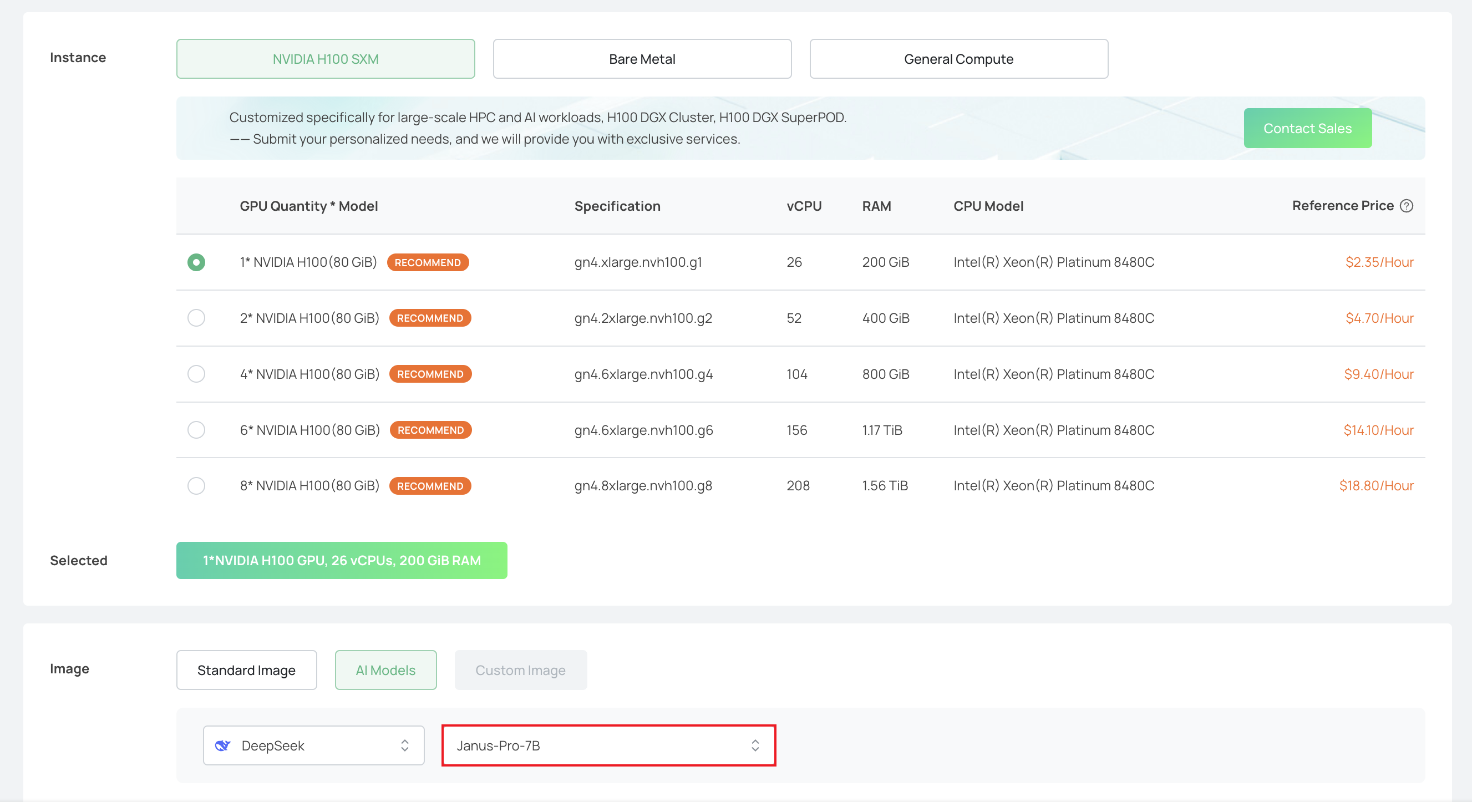
- Complete other server configurations according to the page prompts. For more detailed information, please refer to Creating Instances.
- After completing the above steps, the system will automatically deploy the model and start the server.
Using DeepSeek
- When the server status shows "Running", you can view the deployment progress through VNC. If the interface stays on the login page and does not redirect, it indicates that the deployment is complete.
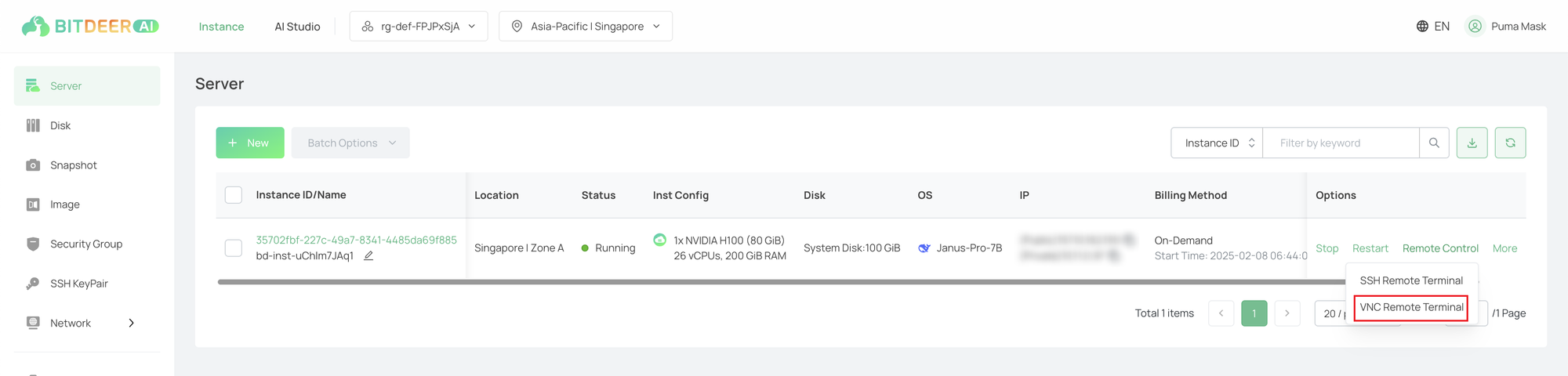

- Janus-Pro-7B WebUI requires port 8080 to be opened. For security reasons, the application security group does not open this port by default. If needed, please manually add a rule to open port 8080 in the security group. For more detailed information, please refer to Modifying Security Group Rules.
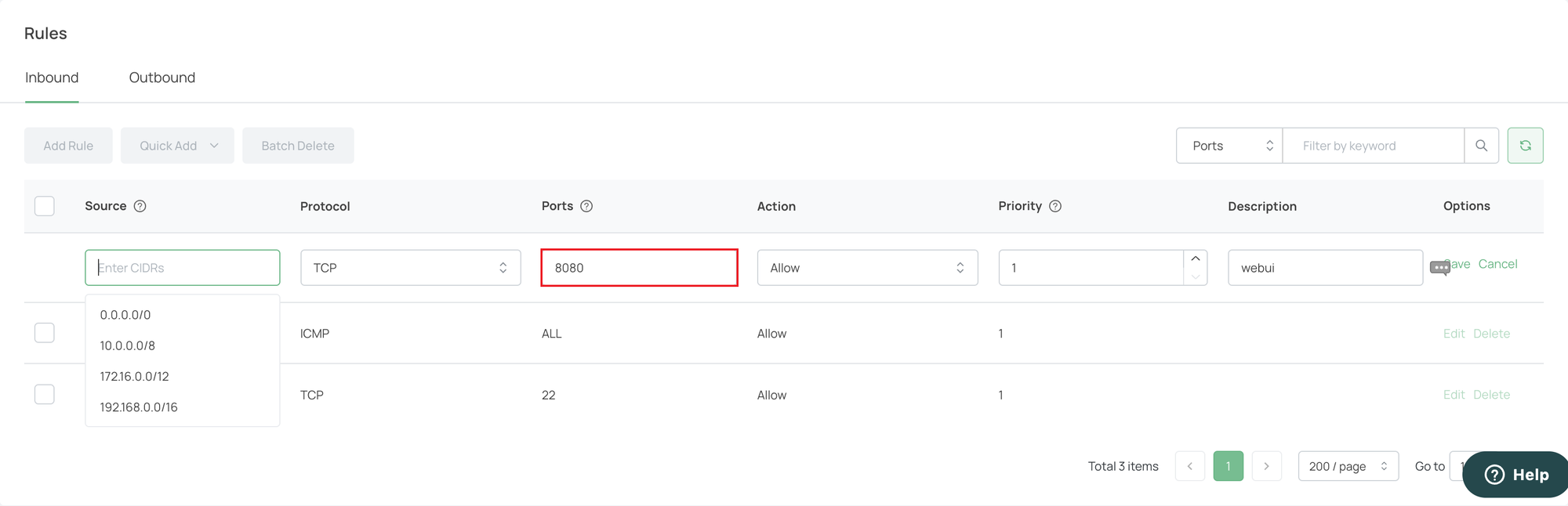
- Enter the public IP address and port number 8080 in the browser to access the WebUI and enter the usage panel.